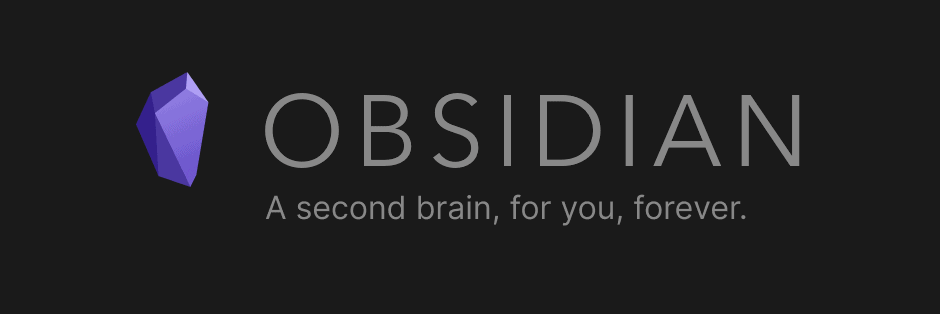Ever since university, I’ve taken an interest in personal knowledge management (PKM). Until then, I’d hardly spent any time taking notes on the books I was reading or the things I’d been learning. What notes I had taken would wind up stored all over the place. Either that or I’d lose them. University was when I realised that not only did I need to take more notes, but I needed to organise them for future reference. So began my PKM journey.
My first attempt at a KM system was a simple one – good old-fashioned pen and paper. All my notes would get taken on loose sheets of paper that would get filed into binders later. It worked, but not without its frustrations. As my notes amassed, I found that it wasn’t so easy to search through them.
Which brought me to my second iteration. Ditching physical notes in favour of digital ones – done through a combination of Evernote and Google Docs. Evernote was a great place to store short notes or to capture something quickly. Google Docs was the place for longer notes. Both services allowed me to search through my notes, but the downside was that this system was clunky to use. It involved maintaining notes in two locations, and each location had its weaknesses.
Iteration three began when I decided to store my notes in a centralised location. This is when I began to use Notion. Notion’s a great tool that did a lot of what I was looking for. But problems arose as my natural way of thinking didn’t align with the apps functionality.
My aim for the fourth iteration was to find an application that solved this problem. Obsidian is iteration four.
This iteration is special to me. Not only does Obsidian align with how I naturally think, but it’s transformed how I take notes. It’s encouraged me to take a holistic approach to my notes. They’re no longer taken in isolation. Instead, my aim is to create notes that distil key information from a source, with a focus on how they integrate with existing notes.
With all that said, let’s talk about Obsidian.
What is Obsidian?
Obsidian is a free application that’s a combination of markdown editor and knowledge management tool. At its core, you can create, edit, and preview markdown files. But the true power lies in how you can use the files to form an interconnected network of notes.
Unlike other note-taking apps, Obsidian takes a minimalist approach. Instead of pushing a final product tailored to a specific way of thinking, it’s chosen to provide a streamlined foundation that’s highly customizable.
The foundation of the app is a robust markdown editor. For some, that’s enough. For those who need more, there’s an array of plugins to customise the app to better suit your needs – more on this later.
Why Obsidian? Major Advantages
Whilst Obsidian has similarities with other note-taking apps, the differences are what make it shine. Three stand out above all the rest for me. Let’s start with bidirectional linking.
Bidirectional Links
In most note taking apps, notes exist in isolation. Once created, their stored somewhere within a storage hierarchy where they sit until you open them again. And opening them is the only way you can interact with them.
Obsidian takes a slightly different approach. Your notes still get stored in a hierarchy, but opening them isn’t the only way to interact with them. You can also interact with them by creating connections between notes.
To link from one note to another, all you need to do is place the title of the note inside double square brackets – [[]]. As an example, let’s take a look at my notes on the book ‘Letters from a Stoic’.
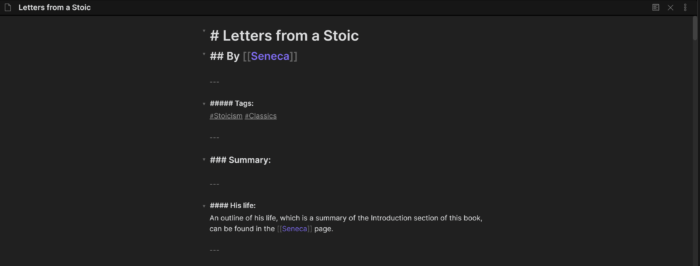
Within the note I’ve linked to a note on Seneca, the book’s author. Not only does this link appear here within this note, but it will also appear in the ‘backlinks’ panel of the Seneca note. Backlinks is where the power of bidirectional linking really shines.
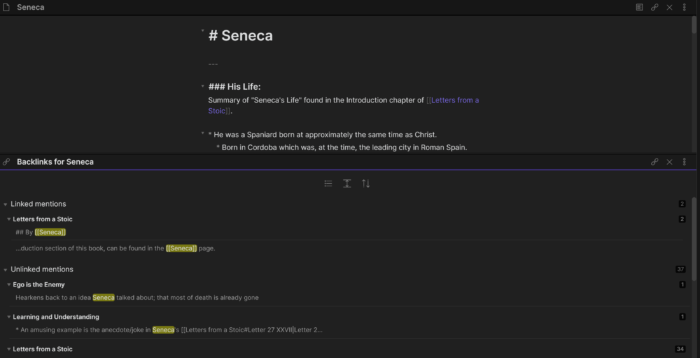
A backlink is a link to this note that originates in another note. Clicking on a backlink will open the note it comes from.
Backlinks are powerful because in addition to showing all linked references it’ll also show all unlinked references.
As discussed above, a linked reference is created by using [[]]. An unlinked reference is created whenever the title of a note is used without the [[]]. In the screenshot above, we can see that I’ve referenced ‘Seneca’ 37 times without creating an intentional link. This is a great way to discover new relationships between your notes. Another great aspect of this feature is that you can easily transform an unlinked reference into a linked reference. All you need to do is hover over the unlinked reference and click the ‘link’ button that appears.
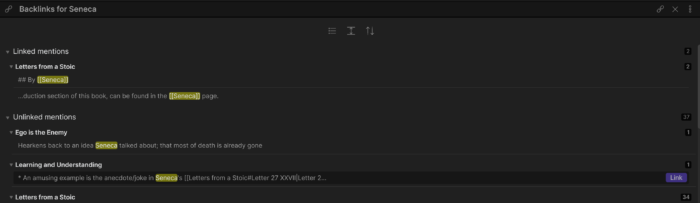
This feature is solely responsible for changing how I interact with information. By simplifying the act of connecting notes, it’s encouraged me to think about how the information I consume integrates with what I already know. Now, whenever I take notes, I naturally add connections as I go without giving it a second thought. The act of connecting notes together is so effortless that it quickly becomes habitual.
Everything’s Stored Locally
For some, this will be the major drawback of Obsidian. For me, it’s one of its biggest selling points. All notes get stored on your local device – in the location you select.
As I rarely need to access my notes from multiple devices, I have no real need for cloud-based notes. If that ever changed, I could always store them on a cloud service like Dropbox.
If cloud hosting is crucial to you, then it’s worth highlighting that Obsidian plans to add a hosting service, for a fee, in a future update.
This feature’s beneficial as it places you in full control of your notes. You get to decide what happens to them, who has access to them, where they’re used, how they’re used, and how they’re backed up. It also removes the worry of being unable to access your notes if the internet is ever down. Not to mention the concern for losing your notes if the app ever shut down. And if Obsidian ever did shut down your notes would still be usable – which brings us to the final major benefit.
It’s Markdown Based
If you’ve never heard of markdown before, chances are you’ve still come across it without realising. Reddit, Facebook chat, and Skype are some of the services using variants of markdown to format your messages. But what is markdown?
It’s a plain-text formatting syntax. In standard what-you-see-is-what-you-get (WYSIWYG) editors, like MS Word, you format text either by pressing buttons or using keyboard shortcuts. In markdown, you format by typing. As a quick example, **bold text** would generate bold text and *italics* would generate italics.
Adjusting to this can take a little bit of time, especially if you’re accustomed to using WYSIWYG editors. But it’s worth it for the added benefits it provides:
- It’s easy to learn and fast to use: When it comes to using markdown, there’s not much that you need to remember. Not only does this make the learning curve small, but it also means it won’t slow you down whilst you write.
- It’s platform-independent: Markdown-formatted text can be created on any device running any operating system. For example, I’ve used Bear on my iPad to create notes that I’ve later transferred to Obsidian on my Windows laptop.
- It’s future-proof: Unlike an application-specific file format (such as .DOC for MS Word), markdown text is usable in any text-editing application. This should be a crucial consideration whenever you go to create important documents that need to be preserved indefinitely – such as your personal notes.
You may think that despite these benefits the drawback to markdown is that you’re forced to read text permeated with its syntax. But this is only true for when you want to edit your notes. When you’re only reading them then Obsidian does a great job of converting your raw markdown text into a visually appealing preview.
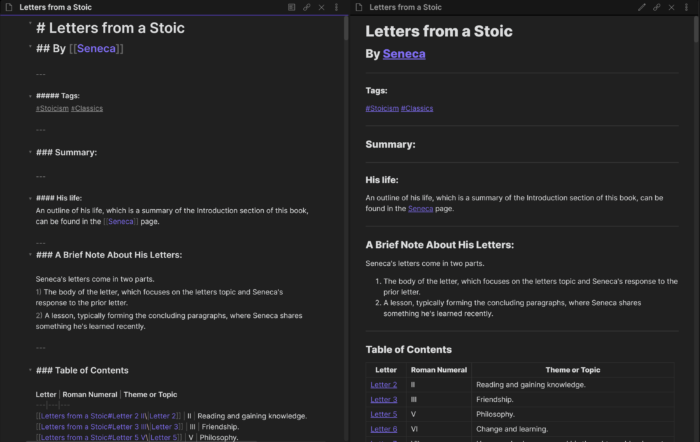
Why Obsidian? Minor Advantages
With the big reasons covered, here are some of the little things I love which add to the user experience.
Graph Overview
Given that connecting notes is a major aspect of Obsidian, it’s useful to get a visual representation of them. Obsidian does this through a ‘graph view’ that shows your notes and the interconnections between them.
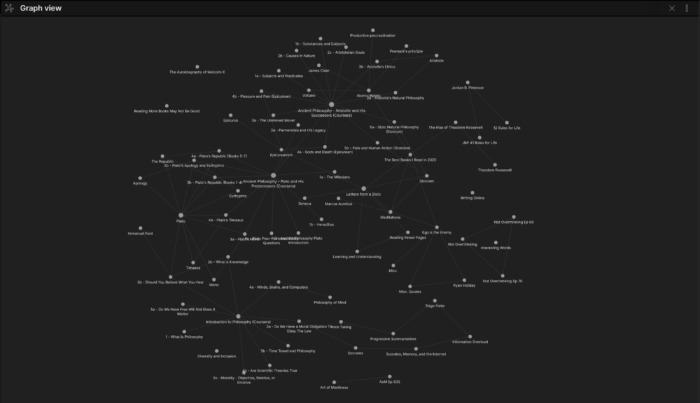
The more notes amassed, the messier this view can become. But messy doesn’t mean useless! Even when overcrowded, this is a great way to spot clusters of interconnected notes.
This global view has its uses, but this isn’t where I get the most value from this feature. I get the most value when using it to generate local views of individual notes.
Local graphs make it easier to see immediate connections stemming to and from your current note. For example, below is the local graph for my note on Marcus Aurelius’ Meditations:
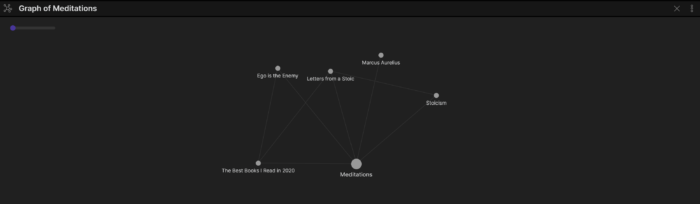
What’s great about this is that it allows you to adjust the level of connections shown. Above, it’s only showing notes that immediately connect to ‘Meditations’. In other words, notes that are one connection away. Below, its showing notes that are two connections away.
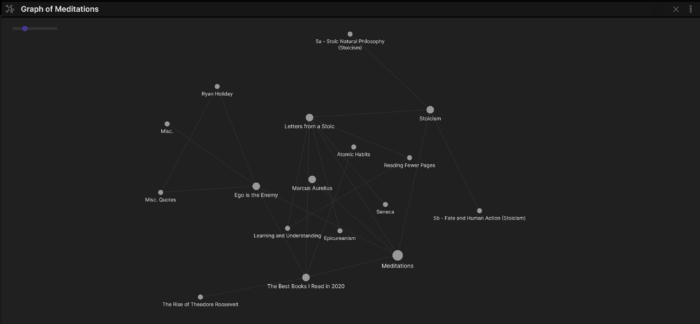
Adjusting the level of connections shown can be a great way to discover interactions that aren’t immediately obvious. This is where the true power of the visual overview lies.
But this feature is about to become even more powerful. In the next update, Obsidian are adding the ability to:
- Include hashtags as nodes.
- Filter notes.
- Show attachments (images, PDFs, audio files, etc.) as nodes.
- Hide links to non-existent notes.
- Hide notes that don’t have any connections.
- Display directional arrows for links.
- And more!
Multiple Panes
Whilst creating or editing notes, I often find it useful to have other notes open for reference. The inability to do this is one of the major problems I’ve experienced with other note-taking apps (Notion in particular). With some apps, you can get around this by opening more than one instance, but this isn’t ideal. Obsidians solution to the problem is to let you use several panes at once. As an extreme example, here are five panes being used simultaneously.
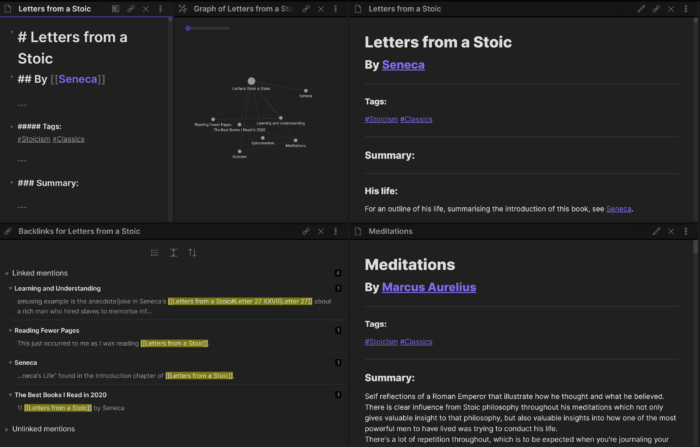
Whilst I rarely need more than two or three panes at once, having the ability to use more is a nice addition.
Plugins
As mentioned at the start of this post, Obsidian takes a minimalist approach with its app. It doesn’t try to force every possible piece of functionality onto you at the start. Instead, you start with a bare-bones setup and you can enable additional features through its array of plugins.
More plugins are being added over time, but here are some of the great ones already available:
- Backlinks – That’s right, backlinks are a plugin. You don’t have to use them if you don’t want to – but I highly recommend that you do!
- Daily Note – Creates a note with today’s date as the title, similar to how Roam Research functions.
- Zettelkasten Note – Creates a note with a unique numeric identifier as the title. This is perfect for those looking to capture atomic notes for use in a Zettelkasten system.
- Random Note – A button that displays a random note. Perfect for resurfacing older notes that you may have forgotten about.
- Page Preview – Let’s you see a page preview for any links you hover over.
- Custom CSS – Define custom styles for the app. The community has already made some great themes for you to use.
- Audio Recorder – Lets you record audio and embed them directly into your notes. Perfect if you’re a student attending lectures.
How I’m Using Obsidian
Over the years I’ve tried a variety of note-taking systems, but the one I’ve settled on is the old-fashioned commonplace book – something Obsidian is perfect for. A commonplace book is a centralised location to store notes or anything else you find interesting. Removing the need to store different things in different places.
My process for adding to my commonplace book can be separated into three distinct parts: Capturing, Creating, and Connecting.
Capture
Capturing information directly in Obsidian is often the exception rather than the rule for me. My notes tend to begin elsewhere. Scribbled in the margin of a book, written in a notebook, article highlights on Instapaper, highlighted kindle passages, the list goes on.
The initial place information gets stored isn’t important. What’s important is that it gets captured – ideally in a way that makes sense when read later on. For it to make sense, you need to capture the context surrounding the note. Why did the thing feel noteworthy? What were you thinking about when you came across it? Does it tie into something else you know? And so on. Context is king, so it’s important to capture it too.
With this, I can create a more robust note when I have the time.
Create
With initial captures forming the foundations of notes, this stage is less about creating and more about refining what already exists.
But before refining anything, the first thing to do is decide whether a capture needs its own note. It sounds like stating the obvious but the temptation to create a new note is far too alluring – especially when using a digital system. After all, creating a new note is easy. Finding out if a capture fits elsewhere is not.
Don’t rush to make too many notes. If you create a note for the sake of creating a note, you’ll end up producing a lot of junk. Junk that obfuscates the real value of your notes. Take time to consider the best place for newly captured information. The aim is to add value, not to add something for the sake of adding it.
If a capture relates to a pre-existing note, then that’s where I’ll put it. The capture gets refined before I slot it into the existing note.
If something I’ve captured needs a new note, then I do one of two things depending on how much information is captured.
- If a capture is small, with minimal information, then it gets added to my ‘Misc.’ note. ‘Misc.’ is a staging ground for future notes. It contains any small captures that may be relevant in future when more extensive notes get created.
- If a capture is extensive, then I’ll create a new note. From here, the initial capture gets refined to distil key information for storage. As this note is being created, I’ll also check ‘Misc.’ to see if any smaller captures are relevant to the new note.
Connect
Unlike the other processes, connect isn’t done in isolation. It’s a fluid process that occurs throughout the previous steps.
When capturing information, I may have an idea for a connection in mind – so I’ll jot that down for later. As I’m turning a capture into a note, other connections can pop up naturally. These get added during the creation process.
When I’m finished creating a note, it’s useful to open the local graph view to see if there are possible connections I’d missed. If there are, then I’ll go back and find the relevant place to add them.
But the connection process doesn’t end when a note is first completed. The process is forever ongoing. If new information gets added to a note, then more connections can appear. New connections can appear as more notes get added to my commonplace book. Notes will change and evolve over time, and the connection process plays a large role in this.
Disadvantages
As much as I love Obsidian, it isn’t perfect. It has its limitations – as does every app. Despite these, I still use Obsidian daily – which should give some indication as to how much I like it!
The good news is that Obsidian are working in implementing things to address some of these in future updates. So hopefully, these won’t be a problem for much longer.
No Page Aliases
For me, this is one of the biggest inconveniences with using the app. It’s not possible to have multiple ways of referencing the same note. The only way to reference a note is by explicitly referencing the title. Whilst only a minor inconvenience for linked references, the problem is more frustrating for unlinked references.
For example, I have a page on Theodore Roosevelt. An unlinked reference will appear only where I’ve explicitly written Theodore Roosevelt. However, I’d like for T Roosevelt, TR, President T Roosevelt, and Roosevelt, Theodore to also show up as unlinked references.
Backlinks Lack Filters
If you have a lot of references to a note, then there’s no easy way to filter through them all. Your only option is to manually scroll through them. There is the option to collapse all references from a particular note, but this isn’t enough. Having more advanced filtration options would dramatically improve using backlinks.
No Mobile Application
This may be a deal-breaker for many, but as of right now, there is no mobile application. Which isn’t surprising given that this is a local app that currently lacks the option to be hosted online. An app is in the works for a future release, but for now you have to find other ways to take notes on the go.
Given that Obsidian is based on Markdown, this should only be a minor inconvenience. You can take Markdown notes in any text editing app and import then into Obsidian later no. My choice of app for this is Bear.
If you want to simplify this process: Store your notes on a cloud-based service, such as Dropbox. This way, you can access your existing notes on the go and also add any new ones you take. Next time you go to Obsidian on your computer, all your notes will already be there.
No API
If your workflow involves using multiple apps, then chances are you’ve got something in place to help streamline your process. Typically, this is done via some form of API interaction between apps. Unfortunately, Obsidian currently lacks an API.
Get Started With Obsidian
For personal use Obsidian is free to download so give it a try.
If you’re coming from other note taking apps then it may feel a little unintuitive at first. Luckily, there’s a comprehensive guide included in the app itself. Simply click the help icon, found in the bottom left corner, to open the documentation.
It’s worth spending a couple of hours using the guide to familiarise yourself with the app and to get your own notes system set up. Doing so will quickly make it feel more intuitive.
If you’re still not sure of something within the app, then check out the Obsidian forums as chances you’ll find what you’re looking for there.
Thanks to Bogdan Drinkov and Sam Trousdell for reading a draft of this post.